 12.06.2021, 17:56
12.06.2021, 17:56
|
#1113 (permalink)
|
|
Новичок
Регистрация: 14.02.2015
Сообщений: 2
Вы сказали Спасибо: 0
Поблагодарили 0 раз(а) в 0 сообщениях
Сказал(а) Фууу!: 0
Сказали Фууу! 0 раз(а) в 0 сообщениях
Откуда: СПб
|

Здравствуте.
Порошил на свою голову ICOM NEXT оригинал с USB флешки. Теперь SYSTEM и WLAN мигают красным, COMM оранжевым,
LAN постоянно зеленый.
Делал так:
"1. Copy the file ICOM_Next-rootfs-xxxxxx.tar.gz to the root directory of the USB flash drive.
2. Copy the file ICOM_Next-app-yyyyyy.tar.gz to the root directory of the USB flash drive.
It is important that the files are copied to the root directory of the USB flash drive.
xxxxxx and yyyyyy in the file names represent the version numbers of the respective files.
If the directory contains more than one ICOM-Image-xx-yy-zz folder, please choose the
most recent one, i.e. the folder with highest number. The ICOM Next will then be ready to use
without further updates.
3. Disconnect the ICOM Next device from the power supply and connect the USB flash drive to the ICOM
Next.
4. Press and hold the button located on the right-hand side of the ICOM Next, next to the OBD II cable
connection socket, and connect the device to the OBD II jack of a vehicle.
5. The ICOM Next starts with all LEDs flashing red for a short time and then some LEDs turn green. Keep the
button pressed. After about 3 seconds, all LEDs will glow red; now release the button.
6. Within five seconds, push the button three times. This starts the firmware update and you can see the
progress as, one after the other, the LEDs turn from red to green.
7. Wait: the update may take several minutes. Do not disconnect the ICOM Next as long as any LED glows
red. The update is finished when the system LED glows green for at least five seconds.
8. The emergency firmware update is complete. You can now disconnect the USB flash drive."
Начало и конец restore.log:
--\> add disk sda
--\> add partition sda1
Attempting USB-based system recovery
--\> create partition nod
--\> mount partition nod /tmp/dev/sda1
Bootimage to use: /ms/stick/ICOM_Next-rootfs-010106.tar.gz
Appimage to use: /ms/stick/ICOM_Next-app-010108.tar.gz
Erasing 128 Kibyte @ 0 -- 0 % complete
\\\\\\\\\\\\\\\\\\\\\\\\\\\\\\\\\\\\\
Erasing 128 Kibyte @ 7e0000 -- 0 % complete
Updating boot image 0
Updating kernel 0
Updating boot image 1
Updating kernel 1
Updating app image 0
Updating app image 1
All done
USB-based system recovery complete, updated to /ms/stick/ICOM_Next-rootfs-010106.tar.gz and /ms/stick/ICOM_Next-app-010108.tar.gz
Сам restore.log 190kb
Может знает кто-нибудь что можно сделать?
Последний раз редактировалось teobest; 12.06.2021 в 22:01..
|

|

|
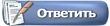


 57Likes
57Likes

 что им обновили ПО по воздуху, а когда им говоришь что в роли роутера выступлал говнотелефон на андроиде(т.к. в ноуте карта интел)- выпадают в осадок
что им обновили ПО по воздуху, а когда им говоришь что в роли роутера выступлал говнотелефон на андроиде(т.к. в ноуте карта интел)- выпадают в осадок


 Линейный вид
Линейный вид



