Автосканеры, оборудование для диагностики
|
||||||||
Mitsubishi MUT
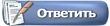 |
|
|
LinkBack | Опции темы | Опции просмотра |
|
||||||||
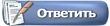 |
|
|
LinkBack | Опции темы | Опции просмотра |
|
|
#461 (permalink) |
|
Новичок
Регистрация: 05.09.2017
Сообщений: 50
Вы сказали Спасибо: 2
Поблагодарили 38 раз(а) в 14 сообщениях
Сказал(а) Фууу!: 0
Сказали Фууу! 0 раз(а) в 0 сообщениях
Откуда: Украина
|
|
|
|

|
| Эти 2 пользователя(ей) сказали Спасибо Bad-Teo за сообщение: | Bolshoy_John (25.09.2018), peternik (25.09.2018) |
|
|
#464 (permalink) |
|
Новичок
Регистрация: 11.08.2012
Сообщений: 61
Вы сказали Спасибо: 16
Поблагодарили 1 раз в 1 сообщении
Сказал(а) Фууу!: 0
Сказали Фууу! 0 раз(а) в 0 сообщениях
Откуда: р.Карелия
|
Приветствую всех, коллеги может есть возможность у кого вычитать флеш s29jl032h70tfi22 и еепром 93с46 с основной платы мута, мой помер после обновления виси, хочется попробовать воскресить, спасибо заранее!!!
|
|
|

|
|
|
#467 (permalink) | |
|
Новичок
Регистрация: 25.02.2015
Сообщений: 11
Вы сказали Спасибо: 7
Поблагодарили 3 раз(а) в 1 сообщении
Сказал(а) Фууу!: 0
Сказали Фууу! 0 раз(а) в 0 сообщениях
Откуда: Саров
Авто: Lancer X
|
Цитата:
------------------------------------------------- Re-update ofThe Firmware of V.C.I./ V.C.I.-Lite(Can not re-update the firmware of V.C.I., if the firmware of V.C.I. is normal.) 1. Boot PC installed M.U.T.-III. 2. Start M.U.T.-III. 3. Click “STV” button.(Ignore this step in US) -> Diagnosis main menu will be displayed. 4. Click “System Select” button. -> System select menu will be displayed. 5. Connect PC with USB cable. 6. Dis-connect V.C.I. with all connector. 7. While pressing the “ESC” button of V.C.I., connect V.C.I. by USB cable to PC. * Incase of V.C.I.-Lite、connect USB cable with V.C.I.-Lite. 8. Confirm “Maintenance Mode” is displayed on the screen of V.C.I.. (Re-execute step7 if “Maintenance Mode” is not displayed in the screen of V.C.I..) * Skip this item on V.C.I.-Lite. 9. Release “ESC” button of V.C.I.. * Skip this item on V.C.I.-Lite. 10. Click “OK” button in system select menu of M.U.T.-III. 11. Since the dialog of “V.C.I. Setup” will be displayed click “OK” button in this dialog. 12. Wait to re-update firmware of V.C.I. since the re-update of firmware of V.C.I. starts.(for about 100 sec) (The dialog of "device dis-connection" will be displayed when the re-update of firmware of V.C.I. started and when finished. Click "O.K." button on the dialog to close the dialog.) |
|
|
|

|
| Эти 3 пользователя(ей) сказали Спасибо nacTyx за сообщение: |
|
|
#468 (permalink) | |
|
Новичок
Регистрация: 11.08.2012
Сообщений: 61
Вы сказали Спасибо: 16
Поблагодарили 1 раз в 1 сообщении
Сказал(а) Фууу!: 0
Сказали Фууу! 0 раз(а) в 0 сообщениях
Откуда: р.Карелия
|
Цитата:
|
|
|
|

|
|
|
#470 (permalink) |
|
Абориген
Регистрация: 25.01.2014
Сообщений: 607
Вы сказали Спасибо: 12
Поблагодарили 308 раз(а) в 138 сообщениях
Сказал(а) Фууу!: 12
Сказали Фууу! 1 раз в 1 сообщении
Откуда: Moscow
|
Человеки, кто в теме MUT-III(SE) и MUT-III Fuso на одной системе живут?
Крайняя версия софта Fuso от 2014г.в. я так понимаю))
__________________
Отключение ограничителя скорости Hyundai Staria US4: D4HB MD1CS012-4.1 391С0-2F302, 391С0-2F303, 391С0-2F346 D4HB MD1CS012-5.1 391С0-2F402, 391С0-2F403, 391C0-2F446 L6DC MG1CA092TM 39110-3N402, 39110-3N582 Отключение ограничителя скорости Kia Carnival KA4: D4HE MD1CS012-4.1 39110-2R003 G6DT MG1CS092 39110-3N260, 39110-3N502, 39110-3N678, 39110-3N680, 39110-3N722, 39110-3N725 Русификация Genesis G80 G90 GV60 GV70 GV80 Nissan/Infiniti TCM AT RE5 RE7 Bosch Hitachi +7-9OI-7I3-57-95 |
|
|

|
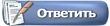 |
| Метки |
| mitsubishi mut |
|
|