 29.08.2014, 23:34
29.08.2014, 23:34
|
#1 (permalink)
|
|
Админ
Регистрация: 07.09.2008
Сообщений: 3,577
Вы сказали Спасибо: 265
Поблагодарили 13,477 раз(а) в 1,261 сообщениях
Сказал(а) Фууу!: 28
Сказали Фууу! 0 раз(а) в 0 сообщениях
Откуда: Москва
Авто: Ford Fiesta
|
 BMW F-серии - сохранение (бекап) всех данных перед внесением изменений
BMW F-серии - сохранение (бекап) всех данных перед внесением изменений
Нашел немного полезной информации по работе с BMW F-серий.
Сохранение (бекап) всех данных перед внесением изменений.
Полный бекап конфигурации:
It's a good practice to take a full back up of Car's original settings before any changes are made to the car. These files could be used as reference in case it is desired to go back to original settings of any or all features.
Чтение и сохранение FA:
- Connect E-Sys to your car.
- Select "Expert Mode" on the left pane and click on "Coding" button therein. It will display 4 sections/Boxes on the right side.
- In Vehicle Order Box (upper left), click on "Read" button, it would display FA of your car under FA List.
- Select FA and click on “Save” button. Save as FA_original.
- Test button above will show the path of the saved FA file.
Чтение и сохранение SVT:
- Look at SVT Actual Box (right pane, midway down) and click on "Read SVT" button.
- SVT box on left will display SVT of different modules of your car.
- Click on the Save button on SVT Actual box and name the saved file as SVT_original.
- Text button above will display the path of the saved file.
Чтение и сохранение CAFD (ncd):
- Inside SVT box (left side), you see SVT, containing ECUs and each ECU contains files in expanded view.
- Notice that some of the CFD files will have green check marks. These green marked CAFD files are of our interest.
- Right click on first green marked CAFD and then press and hold control key on your laptop and click on all other similar marked CAFD files. This way all such CAFD files will be selected for further operation.
- Now move to right in “Coding” box and click on "Read Coding data". After codes are read, green icon will change into a folder icon and the files inside will contain the data read from your car.
- Check the folder "C:\Data\CAF”, this will contain all the read CAFD files.
- Copy and Save all the files in a safe place. These are your original CAFD files.
- Alternatively, you can use utility "Copy_CAF_v3.bat", copy it anywhere on your laptop and double click on it to automatically save the files under a Folder "C:\My_CAF_Files" with date and time stamp.
Чтение уровня интеграции (I-Step):
It’s good to know the current I-Step of your car as that decides the minimum version of psdzdata that can be used to code your car.
- Connect E-Sys to car following the steps given above.
- Select expert mode on the left pane and click on VCM button.
- On the right bottom box, select “Master” tab.
- In I-Steps box, click on “Read” button.
- Integration Steps boxes above will be populated with the data. Note down the I-Step (current).
Копирование CAFD файлов:
CAFD files (ncd) contain the setting data/ parameters for each ECU. Modifying the values in these files change the behavior of ECUs.
- Connect E-Sys to car and follow the steps to read CAFD file/s to be coded. (You may take help of cheat files to decide which ECU you would like to code and which are the associated CAFD files).
- Expand the folder of the selected CAFD file. Right click on the CAFD file and click "Edit FDL". Enter the pin if asked.
- Open the module you wanted to edit under “Daten”, click on the Functionen folder, then open the ausgelessen folder of the selected function. It will show the current settings.
- Change them as per Cheat Sheet and Save.
- To be on the safer side, edit only one ECU at a time.
- After making all changes in the CAFD files of ECU as per the cheat sheet for that function, save and go back by pressing top extreme left green arrow "back" button.
- Now you can see FA again. Right click on it and "Activate FA". You will see a green active text next to FA. Also FP will open on the right side.
- Select the edited CAFD file on SVT box and Click on "Code FDL" in coding box on right.
- Coding process will start and should end with no errors.
- Take a backup of all the CAFD files again and save in a different folder. Best way is to use "Copy_CAF_v3.bat". Copy it anywhere on your laptop and just double click on it, all will be done for you and files will be saved under a new date time stamped folder.
- Great, you coded one module. Disconnect E-Sys by clicking on top Connect button which is showing a red x. You are done.
- Test the car for the changed feature. Some features require 15 -30 minutes to get activated where as some are instant and few need you to switch off the and lock the car and unlock and start.
Будьте осторожны.
|

|

|
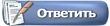




 Линейный вид
Линейный вид



